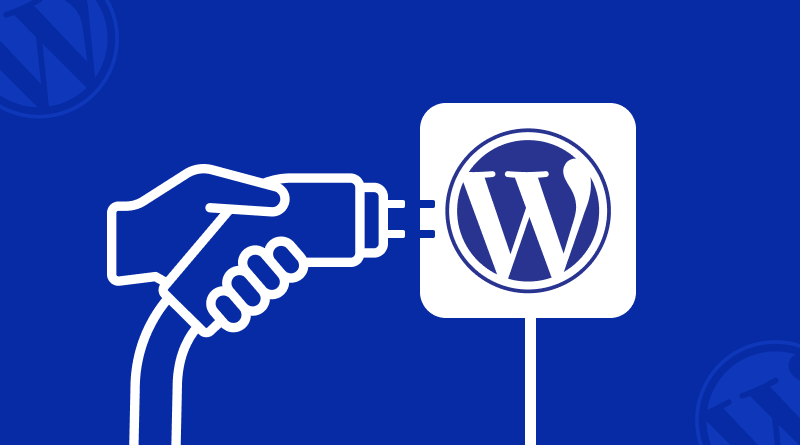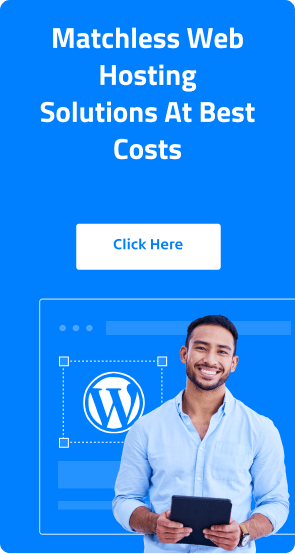Building a robust, efficient WordPress website with WordPress hosting is less about coding and more about the toolset at one’s disposal. Whether one’s goal is streamlining workflows, code debugging, or functionality enhancements, the best WordPress developer plugins make all the difference. They assist developers in refining performance while easing the tackling of challenges. It ranges from complex debugging tools to advanced performance enhancement tools for optimization. DIVE into our carefully curated list of must-have WordPress plugins for developers to find out how they transform your development process and make your WordPress projects flow better.
Table Of Content
An Introduction to WordPress Developer Plugins
WordPress developer plugins enable you to create websites easily and within that broad label, one finds a myriad of developer plugins doing different things:
- Information Access – Internal technical info such as database queries, debug logs, etc.
- Faster Testing – Such as quickly switching between accounts, seeing the template hierarchy for any page, running tests across browsers, etc.
- Functionality Enhancement – Allow administration of cron events right in your WP Admin.
- Custom Development – Adding some snippets of PHP code, custom fields, and custom CSS.
Basically, from increasing performance to streamlining workflows, different solutions that help in efficient WordPress website development are referred to as developer plugins.
How WP Developer Plugins Streamline Website Development?
The WordPress developer plugin helps in streamlining the development procedure. These tools aid developers in addressing mundane work, easing their workflows, and implementing advanced features easily so that projects can be completed efficiently.
– Managing Repetitive Tasks
Tasks such as debugging, taking backups, or database management consume extensive time. With the WP developer plugins, these repetitive jobs are automated for the ease of doing things and reducing errors. For instance, automated WordPress backup plugins or version control plugins save your changes without much supervision.
– Optimizing Workflows
Efficient workflows are what power the development processes. Drag and drop builders are coupled with integrated code editors or real-time collaboration features to greatly simplify tasks otherwise very complex. It enables focusing on creating instead of consuming time on the latter.
– Implementing Advanced Features
Usually, the best WordPress plugins for developers have advanced features such as SEO optimization, performance monitoring, as well as API integration. These features create possibilities for many developers to extend the functionality of WordPress without having to delve into long periods of custom coding, thereby saving them the time and effort needed to achieve high-quality results.
In short, one of the excellent plugins required by any developer is the must-have WordPress plugin, which will absolutely act as a catalyst and streamline every process toward accomplishing much easier development.
Must-Have WordPress Plugins for Developers
Plugins are crucial for developers, as these tools improve and ease up their work. These plugins help take their projects to the next level. For a perfect plugin arsenal, the key essentials should be those that encapsulate the most critical needs that make complex tasks manageable.
Essential Features of Top-Of-The-Line WordPress Developer Plugins Include the Following:
- Speed-Optimizing: The plugins that boost website performance by speeding up loading and reducing resource usage are essential for creating fast and user-friendly websites.
- Debugging Tools: Assistance in identifying and fixing persistent issues with quick, smooth, and clean coding while developing.
- Security Enhancements: It is very necessary to protect websites from vulnerabilities. WP developer plugins that include malware scanning, firewalls, and routine updates protect the website as well as user data.
Thus, by using the best WordPress developer plugins, the developers focus on innovations while still efficiently delivering value without compromising on quality.
Top WP Developer Plugins
Making the right choice of tools is indeed a great necessity for good WordPress development. Here is a well-organized collection of the topmost WP developer plugins that will not only lessen the tasks but also make a huge difference in productivity:
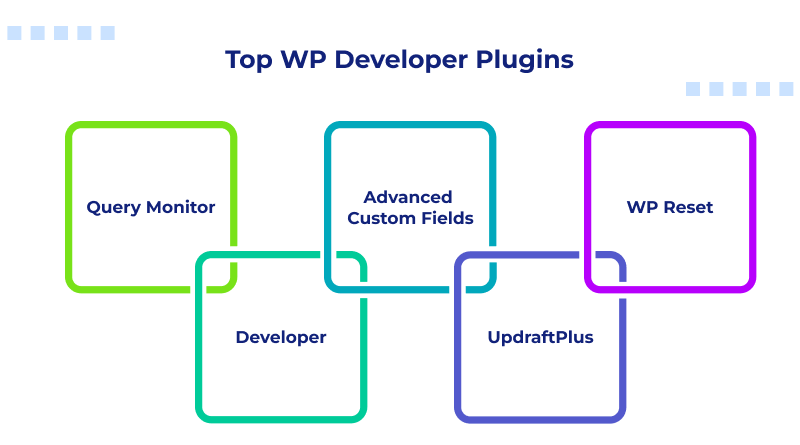
1. Query Monitor
Query Monitor is perhaps the finest developer tool one can ask for in WordPress when you want to take a look under the hood of your website. It will also give you access to gigantic amounts of information for any web page on the front end of your website or in the WP Admin.
The trigger that launches Query Monitor is a menu item on the WordPress toolbar. Pressing this will cause a new section to be opened and shown, identical to the appearance of the Chrome Developer Tool.
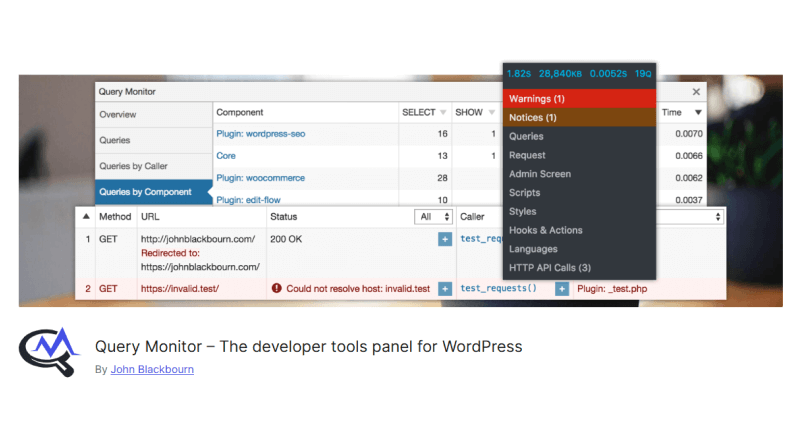
A very partial sample of just some of the development data you would find in the Query Monitor panel includes:
- Breakdown of database queries (Timing and queries from various themes and plugins)
- Template hierarchy for the front-end page that you’re looking at
- All the blocks used for the front-end page that you’re looking at
- Every JavaScript script loaded on the page
- Every enqueued CSS file on the page
- All hooks and actions of the current page along with their priority
- From a respective loaded page, all the server-side HTTP API calls
- WordPress capability checks see which types of users can have access to that content
- True and false conditions for the current page-for example, is_front_page(), is_page_template(), is_singular(), etc.
- You can set your custom logging variables to debug even more stuff on your website.
To summarize, if you ever wanted just one single plugin to grant you access to huge streams of data regarding every page on your website, the Query Monitor plugin would be a great place to start.
Using Query Monitor is absolutely free, which makes it a highly affordable and worthwhile tool for WordPress developers to debug and improve websites without needing to pay any extra cost.
2. Advanced Custom Fields
With the help of this WP developer plugin, creating custom fields becomes much easier, and dynamic and customized content can be developed by the developers with no time and energy spent.
One of the most popular choices for custom fields in WordPress has to be ACF, which stands for Advanced Custom Fields.
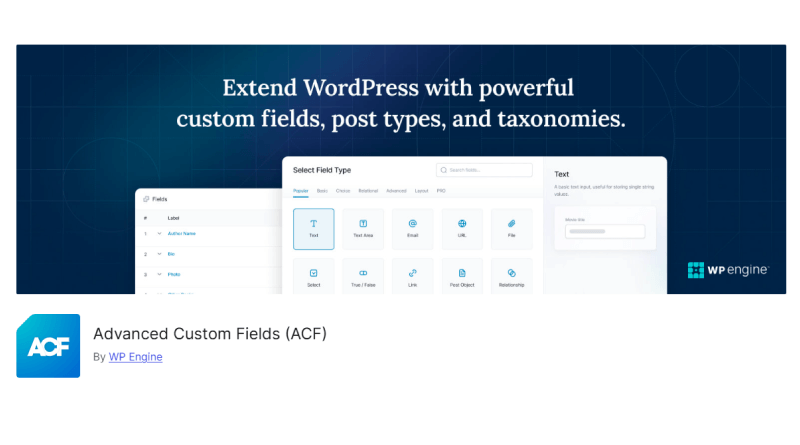
What it does is it allows for the easy addition and organization into field groups of custom fields, without the need to write any code but rather using the visual interface available in the WP Admin. There are a myriad of field types that can be chosen, including repeater fields.
ACF also helps you with the intuitive API for including custom field information on the front end of your website. There are other features such as the custom blocks created with PHP-based framework and the usage of ACF for custom options pages in WP Admin.
The last addition to ACF is also management and creation of custom post types and taxonomies in addition to the custom fields. ACF comes in classic, free options, that suit many types of use cases. A premium WordPress plugin theme version is made available for those who want more features at $49. ACF Free version includes everything you need for custom fields.
If you’re thinking about creating custom content on your website, you may want to look into the following plugins:
- Pods: Create custom fields, custom post types and custom taxonomies.
- Meta Box: Another popular solution for using custom fields. It also includes extensions for using custom post types and taxonomies.
3. WP Reset
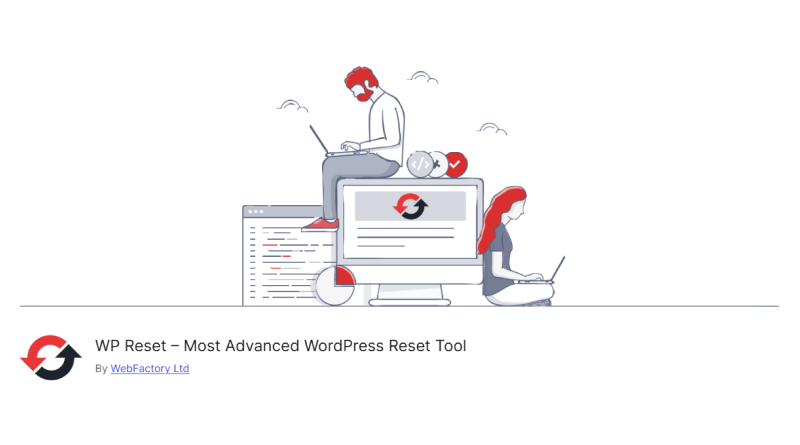
Significantly cut down the time of testing by resetting databases in a few clicks and cleaning installations in no time.
Repeat After Me: “I have broken a website beyond repair and have no idea what caused it.” It will happen once in a while. We do a few things, we do something else, everything in the name of building the best, fastest, or most amazing website imaginable, and the servers and the entire installation explode, and there is nothing to be done to get it back to life. Instead of reinstalling and going through the hassle of database restructuring and all that, use WP Reset. Erases everything, all tweaks, all media, all customizations, and leaves you everything to start anew without undoing all the nastiness you accidentally did.
This is done by providing snapshots of your website. You can tell the plugin to build the image of your website and you could reset it to that with just one click. Not a backup, but only a kind of fail-safe or undo for when you act upon a fix: Only saves a snapshot of your database to restore, not an image of your filesystem.
Significant Features:
- Manual or automatic snapshots
- The choice to define what data can be reset
- Support with WP-CLI
- 3 different primary reset levels (for options reset, website reset, and nuclear website reset)
- Multisite support
- Partial resets available including media-only or plugins-only
Pricing: Free, Pro upgrades starting from $39 per year.
4. Developer
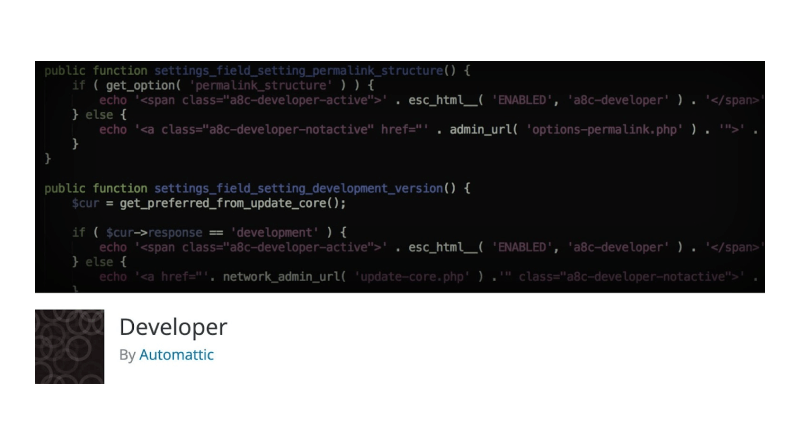
It is another well-known WordPress developer plugin that Automattic, i.e., the people who launched WordPress.com, rolled out this WordPress Developer Plugin. This is the so-called standard plugin arsenal for assisting in developing a website under a proper development environment.
Once you start using this plugin, you shall see new items within the Admin Tools –> Developer session of WP. At this point, the plugin will check some conditions to tell you to add several constants and a few other “companion” plugins, a few of which are also on this list.
You also have the option to select the type of project you are doing, and this will also greatly assist in configuring your IDE optimally.
The Developer plugin is also 100% free.
5. UpdraftPlus
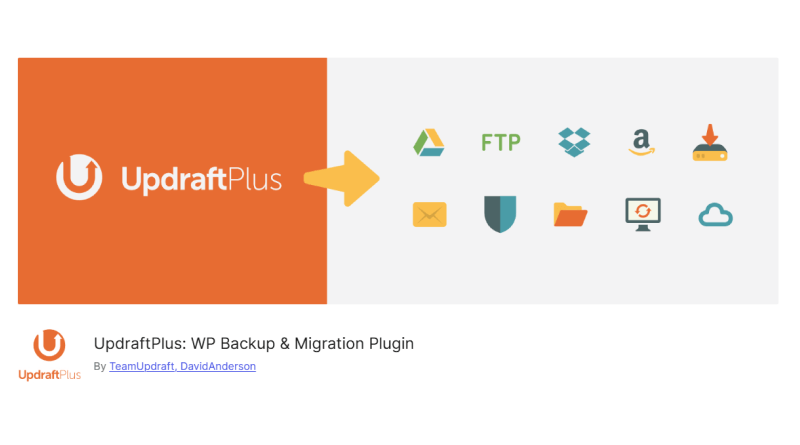
It’s really easy, you need a solid backup system as a web developer, regardless of how good or long you’ve been in the field. In the WordPress world, it does not come any easier or better than UpdraftPlus. You cannot develop without this plan for a solid backup because things do mess up and you will crash a website. This is a fact. UpdraftPlus, however, safely keeps things sound, especially with the extra remote storage that they offer.
Significant Features:
- Manual or automated backup
- Local, server-side, or remote storage options
- Clone websites for temporary debugging or migration
- 16 different website backup options
- Backup scheduling
- Choose which files to back up
- Works with networks and multisite
- WP-CLI integration
Pricing: Free to use; UpdraftPlus does not have monthly subscriptions but instead offers yearly subscription plans. There is the Personal plan that allows up to 2 licenses for $70 a year. Upon the completion of the first year, if one wants to renew, the renewal is made at a discounted rate of 40%, so the renewal becomes $42 per year.
Renewal discounts apply to all UpdraftPlus plans.
These are thus some of the best WordPress developing plugins that would be really helpful in handling different tedious tasks, optimizing operations, and building strong websites.
Essential WordPress Developer Plugins for Special Needs
When it comes to distinct project requirements, special WordPress developer plugins often help to come out. These plugins meet the particular needs of the developers to deal with some of the more advanced challenges easily.
WordPress Developer Plugins: For Accelerating Performance
6. WP Rocket
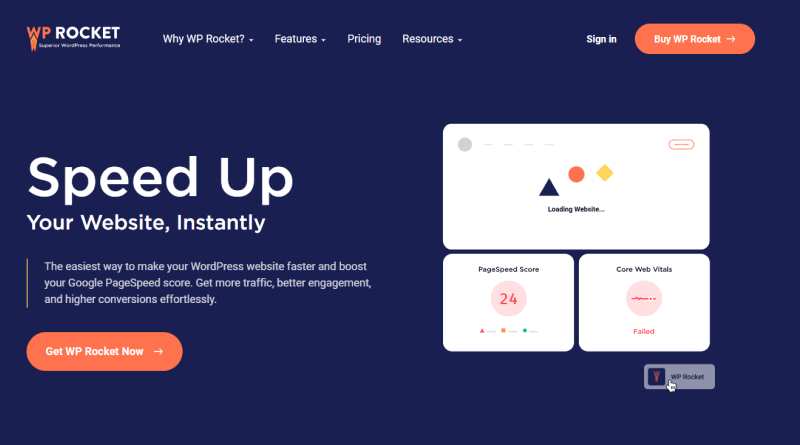
WP Rocket is a powerful caching plugin for WordPress, which not only offers the most advanced features but also has a very user-friendly interface. The ultimate purpose of this WordPress website speed optimization plugin is to improve website performance, which means automatically optimizing, speeding up page loading times, and better website handling.
Significant Features:
- Automatic Caching: WP Rocket automatically creates static HTML files for your website when you activate the plugin and, thus, boosts the load times without manual configuration.
- Browser Caching: It stores; some types of files on the local computers of visitors, thus relieving the server from serving those files and accelerating the process of page delivery.
- GZIP Compression: The file compression using this feature is done in such a way that they are downloaded easily and thus, speed up the website.
- Lazy Loading: The images and videos will be loaded as they get entered in the viewport which would save a good amount of bandwidth and increase the initial load speed.
- Minification and Concatenation: CSS and JavaScript files are compressed and appended in order to reduce the total number of requests and to speed up the loading of your pages.
- Database Optimization: WP Rocket cleans your database from other unnecessary data such as post revisions and drafts that really create an unwanted slowdown on your website.
- CDN Integration: This works with Content Delivery Networks to make the delivery of most of your content across several servers around the globe for lower latency and load speed.
This makes it simple and easy to merge with popular themes and plugins, ensuring it can integrate into varying WordPress environments. Its versatile functionality makes it a tool indeed worth having for both developers and other website owners, who may want to spend some time optimizing a website and enhancing the experience for the users.
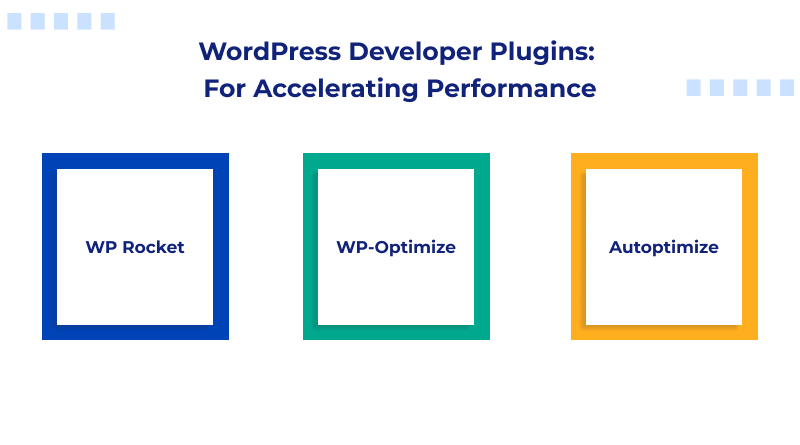
7. WP-Optimize
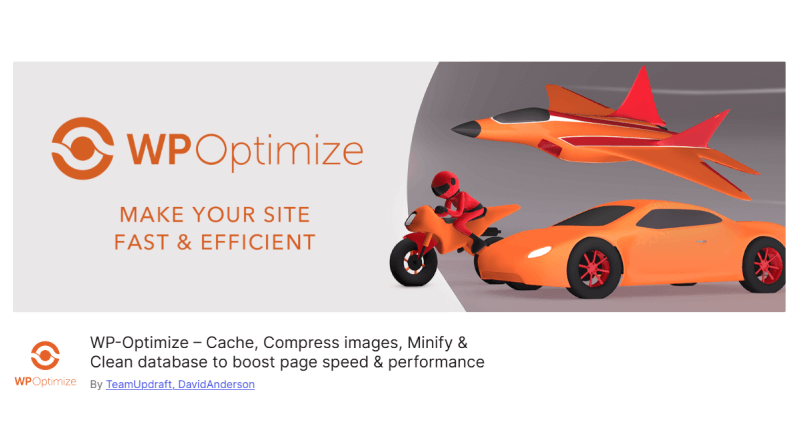
Plugin WP-Optimize is a complete WordPress plugin that has been focused on website performance improvement through four major functions: caching, image compression, database cleaning, and minification.
- Caching: WP-Optimize makes a temporary HTML version of your website and lets you retrieve it faster and reduces load time. Features like cache preloading ensure instant delivery of such cache files, while GZIP compression reduces the size of HTML, CSS, and JavaScript files by up to 90% and, thus, accelerates page load speeds.
- Image Compression: With the available lossy and lossless compression options to optimize images in WordPress, users can choose their level of compression on quality against file size. Also, web conversion can be performed which saves up to 34% smaller file sizes as compared to jpegs and up to 26% lower as compared to png. Furthermore, WP-Optimize will automatically compress new images when uploaded and offer batch compression of different existing images.
- Database Cleaning: The WP-Optimize WordPress plugin cleans and optimizes the WordPress database by deleting redundant information: trashed posts, revisions, and unused tags. This reduces the database and makes the website faster.
- Minification: This is the minification of CSS and JavaScript files. It removes unnecessary characters and maintains the functionality and operation of the file. Hence a drop in the file size automatically contributes to a faster page load.
WP-Optimize is trusted by a massive 1 million users worldwide using WordPress websites, and these users swear by the availability of both free and premium versions. The premium version is endowed with multisite support and advanced caching options.
This combination indeed acts as a blessing for WP-Optimize in providing a user-friendly experience for optimizing WordPress websites towards an enhanced user experience and better search engine rankings.
8. Autoptimize
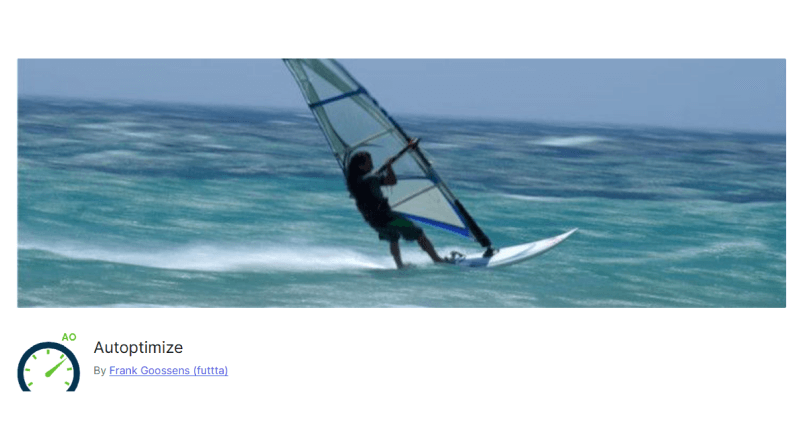
Autoptimize is a free WordPress plugin that allows users to boost the performance of their websites by optimizing different types of elements such as JavaScript (JS), Cascading Style Sheets (CSS), Hypertext Markup Language (HTML), images, and Google Fonts. Reduction of file sizes will be achieved when files are aggregated, and minified, while files are cached in the process of improving load times. This amazing WordPress plugin not only enables you to inline critical CSS but also delays the full CSS loading involves moving scripts to be deferred toward the footer instead of the head of the page. It will also minify HTML and can optimize images as well as Google Fonts to keep your page lightweight. Here are useful JavaScript and CSS libraries for user interface (UI) designers.
In addition to other advanced features, Autoptimize also has a premium version, Autoptimize Pro, that adds image optimization, a Content Delivery Network (CDN), automatic critical CSS rules generation, and page caching. These techniques will further enhance the speed and performance of the website.
To install Autoptimize, navigate to WordPress’s Plugins option >>> Add New section, type Autoptimize in the search box, and press the Install Now button. Once activated, go to Settings option >>> Autoptimize and select the desired settings available for optimization options inside the plugin. Moreover, it’s always recommended to audit your website after setting up the plugin for any unintended interactions with your theme or other plugins.
WordPress Developer Plugins: For Debugging and Bug Fixing
However, the fact remains that debugging and bug fixing are extremely vital tools for maintaining a WordPress website. There are numerous plugins designed to help developers troubleshoot and fix issues effectively:
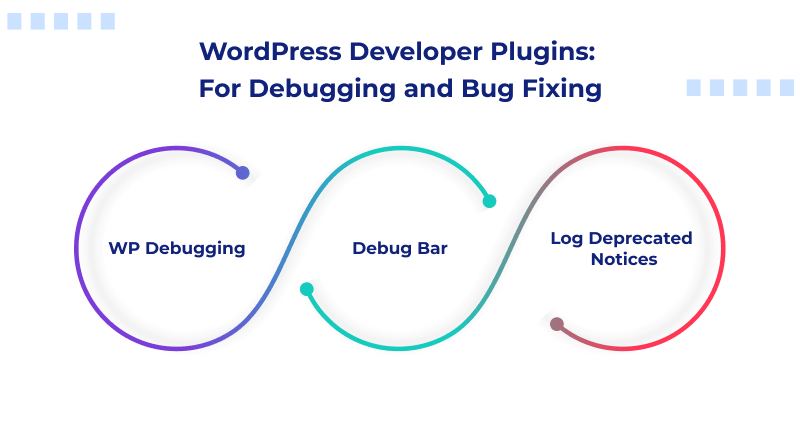
9. WP Debugging
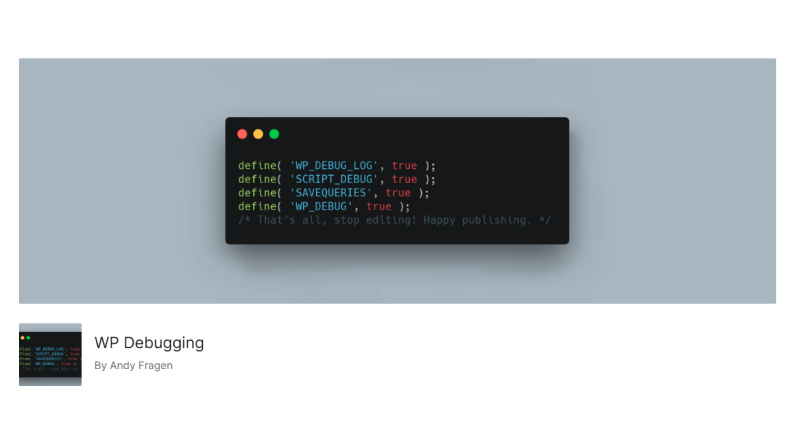
WP Debugging is an absolutely free tool for WordPress that streamlines debugging much more by itself. Once activated, it will enter necessary constants in the wp-config.php file, which can automatically trigger the built-in WordPress debugging tools, hence making it much easier to identify and solve the problems faced by developers.
The retention of Debug Quick Look and the capacity of letting debug.log file readable for giving fast access to reviewing error logs are notable features of WP Debugging. It also supports optional dependencies, such as Query Monitor and Debug Bar plugins, that can enhance the debugging and troubleshooting process.
To install WP Debugging, navigate to the WordPress dashboard, proceed to “Plugins” > “Add New,” search for “WP Debugging,” and click “Install Now.” Once you activate this plugin, it will automatically place all the necessary constants for debugging. It is advisable that such debugging is not displayed to website visitors, so development environments are the best places to use this plug-in.
By providing easy access to all the default WordPress debug settings, the WP Debugging plug-in raises your rate of response to problems and helps developers identify and fix the errors that firmly secure reliability and performance on their website.
10. Debug Bar
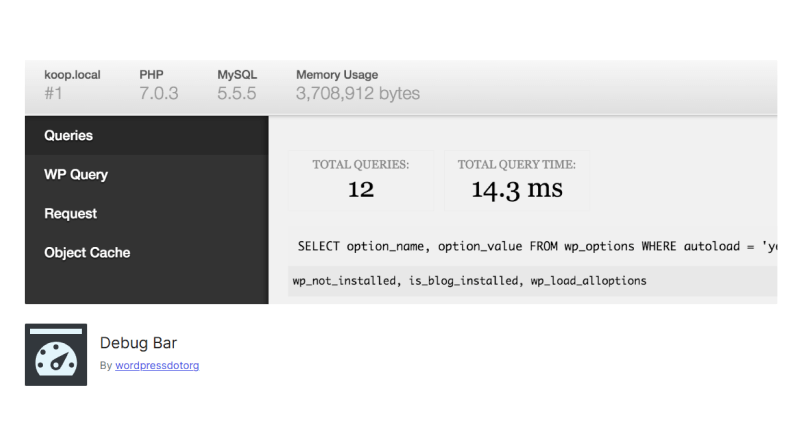
As the name itself suggests, Debug Bar gives you an information panel that allows you to see, very quickly, technical details such as database queries, caching information, request details, and more.
You can get yourself to the panel by merely clicking upon the Debug option located in the toolbar of your WordPress. It will immediately open up the debug panel, showing you all of the relevant information about the page that you are looking at without reloading the page.
Also, there are a few plugins that enhance the functionality of the Debug Bar plugin with further debugging capabilities; they allow customizing the information to appear on the debug bar according to your needs.
Some of the examples are as follows:
- Debug Bar Cron – Facilitates you to view all of the information related to the scheduled events.
- Debug Bar ElasticPress – Allows you to debug queries for ElasticPress.
- Debug Bar Transients – Allows you to see information about WordPress transients.
- Debug Bar Constants – Includes 3 new tabs that will pull out defined PHP and WordPress constants for the current request.
This is by no means an exhaustive list – you can find loads more options by searching the plugin directory for “Debug Bar”.
Any successful add-on alongside the Debug Bar plugin is customarily given for free.
11. Log Deprecated Notices
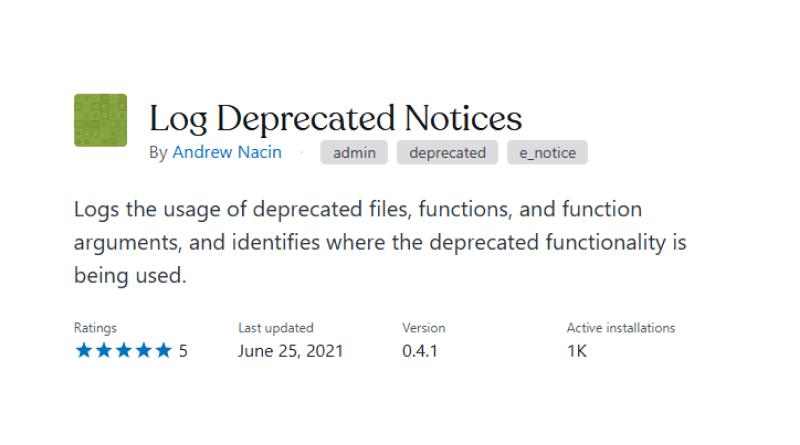
The Log Deprecated Notices plugin is primarily developed for WordPress programmers and is used to send a report of all uses of the deprecated file or functions, as well as the arguments used within the deprecated file or functions on the WordPress website. It is safe to say that having such a plugin would help its designer tremendously in upgrading code in order to stay up to date with the latest standards of WordPress.
One of the main features of this plugin is identifying deprecated functions or methods and suggesting an alternative for it. This makes a smoother transition to the revisedly written codebase. It takes note of failed function usage, provided by WordPress after version 3.1, which means better and compliant coding and adherence to best practices.
The plugin works separately, keeping complete independence from the constant, which provides room for developers to log without the broader debugging mode enabled but usually with WP_DEBUG recommended in development environments.
Integrating the Log Deprecated Notices plugin into the workflow of the developer also makes the developers act fast to deprecated code, thus making his/her WordPress websites secure, efficient, and aligned with the current development best practices.
WordPress Developer Plugins: For SEO Optimization and Security
WP developer plugins for SEO optimization and security make it possible to enhance the website’s performance and protect its data. These SEO-focused WordPress developer plugins focus on search rankings through meta tags, sitemap tools, and keyword analysis tools. Security-focused WordPress plugins offer strong malware protection and unwanted access protection so that the website is secure and optimized.
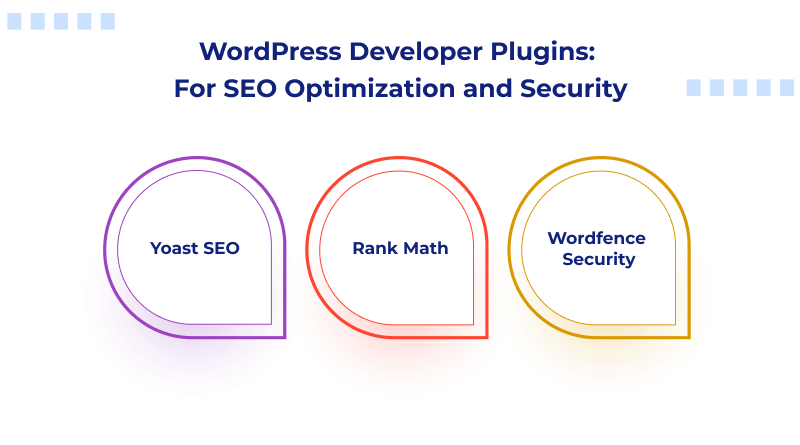
12. Yoast SEO
The deployment of and use of the Yoast SEO plugin will improve the search engine optimization of your website. As a result, its analytical tools are well sophisticated enough to raise SEO and readability levels of one’s content such that profound insights can lead to, an overhaul turns, on important actionable recommendations fittingly aligned with crafting content that makes sense to both reader and search engines.
Yoast SEO makes SEO optimization effortless because it includes advanced functions such as automated genre-specific technical SEO improvements (by optimizing meta tags, and advanced XML sitemaps), thereby making sure search engines can find and index your content easily. Another advancement includes AI-generated suggestions for titles and meta descriptions. The addition helps in streamlining the optimization process and saves time.
Besides, one can use Yoast SEO without encountering any issues, regardless of whether they are a beginner or experienced when doing web development by helping users to focus on content creation while at the same time keeping up with the latest SEO best practices for higher rankings.
13. Rank Math
Rank Math is an all-rounded WordPress SEO plugin, which is built to enhance the performance of your website in the search engine. It offers AI-driven features that simplify optimization, so even beginners and seasoned developers can easily use them.
Significant Features:
- AI-Powered Content Analysis: Offers smart suggestions to make the content more engaging and effective in search engines.
- Google Search Console Integration: The essential website information will be made available right within your WordPress dashboard for easier monitoring and management.
- Advanced Schema Markup: Offers multiple schema types for richer snippets to boost visibility on search engines.
You can make the most out of Rank Math for efficiently optimizing your website, boosting rankings, and generating more organic traffic.
14. Wordfence Security
Wordfence Security is an all-inclusive WordPress plugin that develops strong protection for your website against malware and other threats. It provides an endpoint firewall and malware scanner, which helps it detect and block malicious traffic. Other features include real-time updating of firewall rules and malware signatures, CAPTCHA along with two-factor authentication (2FA) for login security, and blocking brute force login attacks by limiting attempts on login. Another feature that is offered by Wordfence is live traffic monitoring. It shows visits and hacking attempts in real-time. It is an overall security feature tool for the safekeeping of integrity in your WordPress website.
How to Pick an Appropriate WordPress Developer Plugin?
Identifying the appropriate WordPress developer plugin is crucial for improving the performance of your website. But before any decision is made, you need to evaluate:
- Utilitarian Needs: Clearly evaluate the requirements that you actually need so that you can select the correct plugin that fulfills your needs.
- Rating and Review: Look for ratings and comments by users on their experience using it. Plugins that have positive reviews and ratings usually mean reliability.
- Technical Support and Timely Updates: Choose a plugin that has timely updates, provides great support, and is compatible with the latest versions of WordPress.
- Compatibility: The selected plugin should be compatible with your current WordPress version and the other installed plugins so that it doesn’t conflict with any of these.
Taking all these aspects into consideration will enable you to choose a good plugin that not only fulfills the development needs but also develops a secure and functional website.
Best Practices for Integrating WP Pluging into the Development Process
WordPress developer plugin integration can improve workflows, given that they’re integrated in the right manner; they save some work, time, and effort as well as enhance efficiency. Here are best practices for minimizing disruption and gaining maximum efficiency in this process:
- Assessing Compatibility with Available Plugins: Before it is brought into the system, make sure the tool will work smoothly with the version of WordPress or any tools being used to prevent clashing factors.
- Select Essential Plugins: To prevent bulking, choose essential plugins that address project-specific needs. This will be efficient when carrying out development and producing a compact website.
- Monitor Performance: Monitor the impacts of essential WordPress developer plugins on performance. Time might lead to some plugins slowing down your website; so, it becomes necessary to optimize or eliminate unused plugins.
- Update Plugins: The WordPress developer plugins must be up to date for compatibility and improved security.
So it can be incorporated easily into the workflow to save time and keep the websites optimized for performance when all these best practices are followed for WP developer plugins.
Install these WordPress Developer Plugins Immediately! Perhaps you are working on your own website or your client’s websites the aforementioned WordPress developer plugins should help make your website more functional by providing access to important debug information and generally fastening your browsing experience when creating WordPress websites.
For those who build their websites using MilesWeb’s Alpha Cloud WordPress hosting plan, installation of the given plugins would open up the entire collection of development resources, including the REST API, WordPress optimized stack, automatic WordPress updates, advanced management, WordPress staging, and much more.
FAQs
1. Are WordPress developer plugins effective in debugging and troubleshooting?
Yes, Indeed! WordPress developer plugins are effective in debugging and troubleshooting because they provide plenty of options for spotting errors, maintaining performance stats, and optimizing code. This makes finding where the bugs lie easier, expediting their resolution.
2. Do plugins for WP developers seem useful for code optimization and improved performance?
The must-have WordPress plugins for developers are beneficial for the optimization of code and improvement in performance. They automate tasks, speed up the website, and provide resources that would lead to improved management of resources in the development process to bring about higher efficiency and improvement in overall website performance.
3. Clarify how the website can be secured with the top WordPress developer plugins.
To minimize the chances of hacking and loss of confidential data, security is combined with the help of plugins, including a firewall, malware scanner, login protection, and real-time detection of threats, all of which the top WordPress development plugins should have. However, the Wordfence security plugin can also safeguard your website against brute force attacks, detect vulnerability exposure, and offer regular updates to keep the website secure against emerging threats. This allows web developers to easily implement security against hacking and data breach risks.
4. How does a WordPress developer plugin contribute to sharpening my WordPress development skills?
A WordPress developer plugin can simplify complex workloads by automatizing redundant tasks & adding star-studded features. This helps one to pay attention to the most critical development while understanding how to install and optimize the plugins to the best potential and achieve superior performance, security, and increased standards, thus improving his/her efficiency and proficiency.